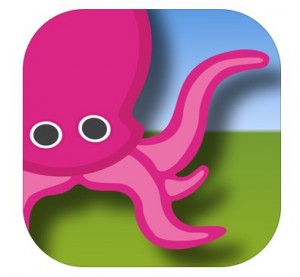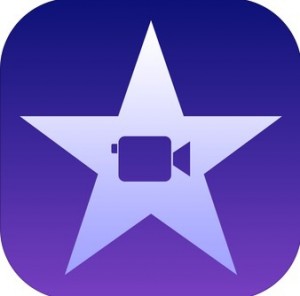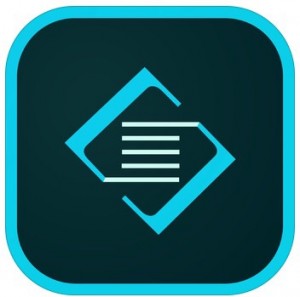
Adobe Slate
Price: Free
Discription:
Named App Store Editors’ Choice, Slate lets you turn your next newsletter, report, invitation or travel adventure into a gorgeous visual story that delights readers on any device. Simply tap to select a unique look — beautiful fonts, color and magazine-style design are automatically incorporated. Fluid movement and elegant motion are applied instantly. Share your Slate story link anywhere. Grab attention, increase awareness and inspire action. Stand out.
What Slate Users Say:
“Our WIRED Slate Story, is almost like a mini magazine in its own right, and it couldn’t have been easier to make.”
— WIRED UK
“A useful and easy way to create text-and-photo-based scrolling web pages, Adobe Slate is a great, free tool for building universally viewable photo galleries, promotional materials, presentations and other communications.”
— CNET, 4/2/15
“Adobe’s been on an iPad app tear recently and is now releasing Adobe Slate so you can make presentations and stories look way more professional.”
— Gizmodo
If you like Slate, you’ll love another member of our family — Adobe Voice. Featured by Apple as one of the Best Apps of 2014, Adobe Voice is a free iPad app that helps you create stunning animated videos – in minutes.
BRING YOUR WORDS & IMAGES TOGETHER IN FUN WAYS
• Fun, fast and super simple.
• Just talk or type to add text.
• Use photos from your own device, your Lightroom library or Creative Cloud files.
• Pick a layout you love and Slate will make it look great.
CAPTURE ATTENTION WITH GORGEOUS DESIGN. INSTANTLY.
• Just tap on a variety of magazine-style themes for a custom, polished look.
Find a style to fit your story – one tap automatically changes fonts, colors and motion.
SHARE THE LINK EVERYWHERE. IMPRESS READERS.
Your Slate story looks beautiful on any device – phones, tablets and desktops.
• Inspire readers to action with buttons that link to: donate now, volunteer or learn more!
• Share your Slate story link on Twitter, Facebook, email, text message or embed it on your website.
To start creating your Slate, simply sign-up for your free Adobe ID or use your Facebook log-in. Log-in allows us to publish and host your Slate stories, so they will always be associated with you. Adobe ID’s are completely free and don’t require a subscription to Creative Cloud.
Application in the classroom: This app would be perfect in the classroom. Students need different ways of expressing the information that they know. If students are just given paper and pencil test to show thier knowledge base then they may become burnt out. When given the opportunity students will show what they know in many different ways. This app allows students to do so, with this app I would let the students tell stories of the information that they have learned on the classroom. I would let them use this app as a project to explain what they have learned in the lesson. This app is also great for teachers, it allows for them to have a slide show with a few pictures a bullet points and they can explain what is on the slides they have.
Reflection: I loved using this app. This app was creative and easy for me to use. With a few explanations and examples students all be able to use this app with no problem. This app is free which makes it an even better choice to use. Also I enjoyed how one can see the project that they have just made on the Internet as well. Using the iPad is not the only way to access the projects which can be extremely useful when the students go home and what to show thier parents what they have made without having to have an iPad.
Pros/Cons: There are many pros to this app such as the easy to use and all of the diffent ways one can make a project. I also think that the edit tool is super easy to use which can come I handy for the students. The only con that I could find of this app is the fact that one must sign in to create and view the projects. This is only a problem because students can easily forget the username and the password that they have created for the site. A way to combat that would be to create classroom friendly password that everyone would use with a different username.
Resources: Here is a look at the beautiful stories that can be told using the Adobe Slate app.
Here is a look at my story using the Adobe Slate application.

 out the first female pilot to fly across the Atlantic, Amelia Earhart. Amelia was from Atchison, Kansas and her memory still lives on there today. Using the iMovie application on the iPad I actually had a hard time getting the hang on the app at first. After playing around with it for a few hours I finally figured out how to use it. This project took a lot of planning to get just right and the voice over took even longer. I recorded my voice about 3 times and I still did not get it perfect at the end of the movie.
out the first female pilot to fly across the Atlantic, Amelia Earhart. Amelia was from Atchison, Kansas and her memory still lives on there today. Using the iMovie application on the iPad I actually had a hard time getting the hang on the app at first. After playing around with it for a few hours I finally figured out how to use it. This project took a lot of planning to get just right and the voice over took even longer. I recorded my voice about 3 times and I still did not get it perfect at the end of the movie.
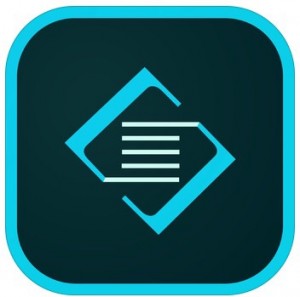
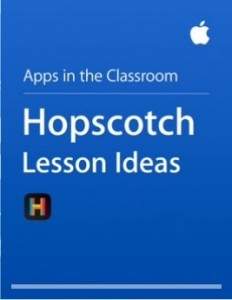
 1.
1.  ext book
ext book
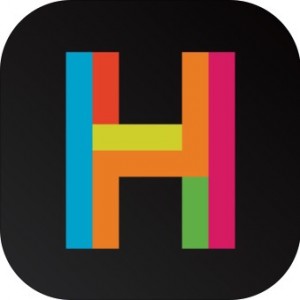
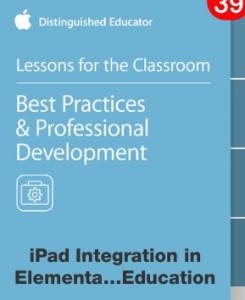
 This app allows for students to make flow charts, mind maps, concept maps and other organizational types of maps. This app could definitely be used to help students to brain storm ideas in any class, it is a free app as well. This course was full of very useful information that will help me to utilize iPads in my classroom to the fullest potential.
This app allows for students to make flow charts, mind maps, concept maps and other organizational types of maps. This app could definitely be used to help students to brain storm ideas in any class, it is a free app as well. This course was full of very useful information that will help me to utilize iPads in my classroom to the fullest potential.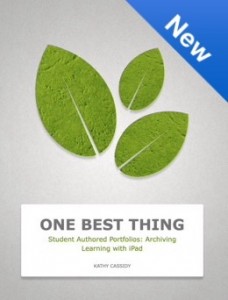

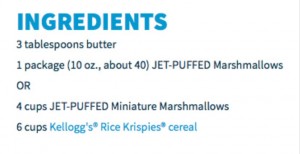 ssignment then they got to eat their treats. I also liked how she post pictures of her student and the projects that they are doing so others can see how well the project has worked out or not.
ssignment then they got to eat their treats. I also liked how she post pictures of her student and the projects that they are doing so others can see how well the project has worked out or not.
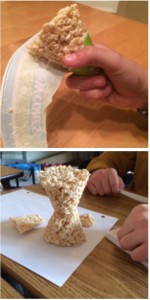

 udents of color who see someone who looks like them being successful in other ways then dribbling a ball or rapping a lyric somewhere.
udents of color who see someone who looks like them being successful in other ways then dribbling a ball or rapping a lyric somewhere.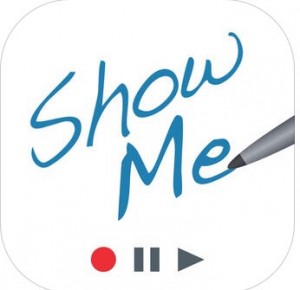
 I chose this blog because it says that they are a Virginia blogger and I am also from Virginia. I really liked this blog because it shows a lot of fun and interesting apps that can be used in the classroom. As someone who one day hope to teach technology in the schools it was cool to read this blog and see that those types of teacher are needed in the classroom. I think it is important to use technology in the classroom because students need to know how to navigate this world that keeps advancing every single day. When students are able to use technology they are able to open themselves up to a whole new world of education and teaching. The blog post that I focused on today involved students using a green screen to create a project based on a important figure, the students preformed their acts for parents at a PTA meeting. That is a awesome way for teachers to show parents what the students are learning in the classroom and to show other teachers what is going on in a different room. What I found cool about this that the students did most of the work themselves with teacher supervision. It is important for students to explore learning on their own and not with someone watching them all the time, with the students doing the work they will be able to make mistakes and learn from them to be better for next time.
I chose this blog because it says that they are a Virginia blogger and I am also from Virginia. I really liked this blog because it shows a lot of fun and interesting apps that can be used in the classroom. As someone who one day hope to teach technology in the schools it was cool to read this blog and see that those types of teacher are needed in the classroom. I think it is important to use technology in the classroom because students need to know how to navigate this world that keeps advancing every single day. When students are able to use technology they are able to open themselves up to a whole new world of education and teaching. The blog post that I focused on today involved students using a green screen to create a project based on a important figure, the students preformed their acts for parents at a PTA meeting. That is a awesome way for teachers to show parents what the students are learning in the classroom and to show other teachers what is going on in a different room. What I found cool about this that the students did most of the work themselves with teacher supervision. It is important for students to explore learning on their own and not with someone watching them all the time, with the students doing the work they will be able to make mistakes and learn from them to be better for next time.